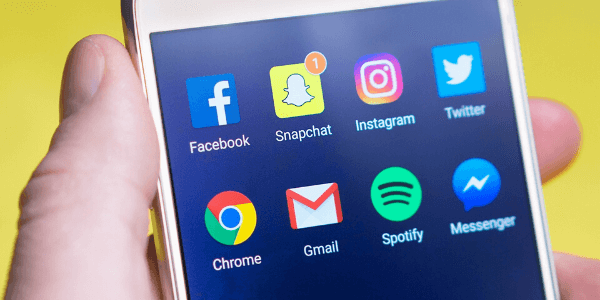
How To Handle The Social Media Accounts of a Deceased Loved One
When a loved one leaves us there are lots of priorities, and considering what to do with their social media accounts is not particularly high on the list of things to do. However, once the immediate aftermath has passed, and once you feel ready, it might be time to take action. There are a number of reasons why you might want to do this, and a number of options available to you. To help you find the best course of action and put your mind at ease, here is our guide to dealing with the social media accounts of a deceased loved one.
What Are My Options?
There are several things you can do with your loved one’s accounts, and choosing how you proceed will depend on whether you still want the accounts to exist or not. For many people, looking at the accounts can be upsetting, especially if it is still sending out reminders for things like birthdays.
If this is the case, and you would rather that the account does not exist any longer, you can deactivate it completely. This way, you’ll avoid any potentially upsetting content when you use your own personal account in the future.
Alternatively, you can turn their account into a memorial. This would be the best option if you still want access to your loved one’s photos and posts, which can be uplifting to lots of people. Doing this will still prevent any notifications which may upset anyone, but it means that if you do want to look through some fond memories of the deceased, you can do it on your own terms.
How Should I Start?
Once you’ve decided how you want to proceed, the first step towards that goal is to list all of the accounts that the deceased had, so that you can move forward, safe in the knowledge that you’re covering all bases.
The process for either deactivating an account, or creating a memorial may vary depending on the platform, so by creating the list you can work through it as you find out how to make changes on each different site.
This will also allow you to perhaps keep one or two accounts open, whilst deleting the rest. For many people, for example, the loved one’s Facebook account might be kept open as a memorial, whilst the others are deleted.
Don’t forget, there may be social media accounts you are not aware of, in which case it can help to do a quick Google search of their name, and ask their friends if they know about any other social media accounts.
How Do I Delete My Loved One’s Social Media Account?
Deleting a social media account permanently removes it – and all the information and photos on it – from the platform involved. As such, it’s worth taking some time to discuss this with other friends and family of the deceased to see how they feel before going ahead.
Another must is to make sure that you save any content which you’d like to keep. For example, there might be a particular photo that you don’t have a copy of. Go through the account and double-check you have everything you’d like to have before you delete it.
To delete an account, you usually need to:
- Register the death. Social media sites usually ask for proof of the death before closing or memorialising an account. You can send them a certified copy of the death certificate for this: when you register the death at the registry office, ask for extra copies (about 3-5 will do).
- Visit the account and save what you need to. Deleting a social media account is very final. So, before you go any further, look through the posts and save any photos you want to keep.
- Contact the social media site with the necessary information. This differs from site to site but usually includes:
- Details of the person who died: their name, account URL or handle and the email address they signed up with.
- Proof of death: usually a copy of the death certificate or a link to an obituary or death notice.
- Proof of your identity: such as a copy of your driver’s licence or passport.
- Proof of your relationship with the person who has died: such as a birth or marriage certificate, or a copy of the will, or a copy of the grant of representation if you are the executor or administrator of the estate.

How Do I Manage My Loved One’s Social Media Accounts?
As mentioned earlier, the process by which you deactivate an account will vary depending on the site used. Below is a brief description of how to deactivate accounts from some of the more commonly-used social media platforms.
Facebook offers two options: memorialise the profile of the person who has died or delete it. When you memorialise a Facebook profile, it stays up on the site with the word ‘Remembering’ in front of the name of the person who has died. Facebook will hide the page from in-site search results and the ‘People You May Know’ boxes, and will stop sending birthday and anniversary updates. Existing friends will be able to post messages and comments on the timeline.
The user themselves may have already chosen one of these options and nominated a ‘legacy contact’ to manage their profile after their death. You can add, change or remove your legacy contact in your account's General Settings at any time under Memorialisation Settings. This person must be at least 18 years old, and is then allowed to manage the deceased’s Facebook account, to an extent.
A legacy contact can:
- Change their profile and cover photos
- Respond to friend requests
- Pin tribute posts to their Facebook memorial page
- Request to remove the page.
A legacy contact can't:
- Post as the deceased
- Send messages on their account
- Remove existing friends or send new friend requests
- Remove any posts, shared items or photos
- Add a new legacy contact.
If there is no assigned legacy contact, you and your family will need to contact Facebook to find out what your options are. You can do this by filling out the request to memorialise form.
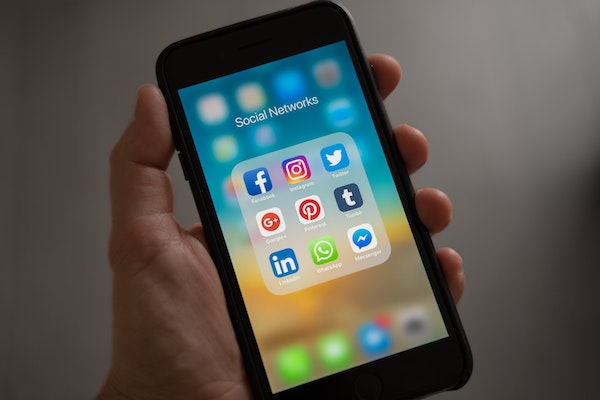
Twitter doesn’t currently allow profiles to be memorialised. This means that you can choose to leave it open as it is, or you can delete it.
Twitter will deactivate the account of someone who has died if contacted by an immediate family member or the executor of the estate. For Twitter, you can follow a procedure similar to the one suggested above. Remember that Twitter isn’t able to provide any family member or friend access to a user’s account after death, for security reasons.
While Instagram doesn’t have the legacy contact function, you can make their profile into an Instagram memorial page, similar to Facebook. You can request the memorialisation of an Instagram account with proof of the death alone. Once the request to memorialise their Instagram has been authorised, the account can’t be changed in any way. The posts created by your loved one will stay just as they left it. No-one can add new posts, likes, tags or comments, nor can they send messages to or from the account. An Instagram memorial page is hidden from the ‘explore’ section and any other public spaces on Instagram.
LinkedIn doesn’t currently offer memorial pages. When a user passes away, you can either leave their account open as it is, or close it. LinkedIn allows users to select a trusted person to manage and close their account when they die, similar to Facebook. If this role has been assigned to you, you’ll need to contact LinkedIn to notify them that the individual has died.
You will need to provide:
- Their member name
- The URL to their LinkedIn profile
- Your relationship to them
- Their email address
- The date they passed away
- Their last place of employment.
Once you have filled out the form required by LinkedIn, they will review it and then contact you. If your loved one didn’t select a trusted person, you’ll need to decide who should contact LinkedIn, and then follow the steps above.
How Do I Manage My Loved One’s Email Accounts?
If your loved one had an email account, you’ll need to manage what happens to this after their death. To start, check which email service they used because each company will have different processes for dealing with the person’s email. We have included a guide to three popular email providers.

Gmail
If the deceased was a Gmail user, you can close the account or obtain data from the account. You will need to fill out a form provided by Google, to let them know that the individual has died and you would like to go ahead with one of those options. When you submit the form, you’ll also need to provide a copy of the death certificate as proof of death. Once Google has reviewed your request, they will contact you to let you know whether your request has been accepted.
Yahoo
If your loved one used a Yahoo email account, you’ll need to report their death to the email service, so that the account can be closed. Anyone can do this but you will need to provide the following:
- A letter asking to close the account
- Yahoo ID of the user – this will be the first part of their Yahoo email address before the ‘@’.
- Copy of death certificate.
You can either post or email this letter to Yahoo.
Microsoft
If your loved one used Hotmail, Live, MSN or Outlook, you will need to contact Microsoft to close their account. Only family members that are next of kin can request to close a Microsoft account. Once the request has been accepted, the next of kin will be posted a DVD with access to the following:
- Emails
- Attachments
- Address book
- Messenger contact list.
It’s important to remember that Microsoft cannot:
- Provide access to any login, password or email details
- Switch the account ownership to you as next of kin
- Change the deceased’s password
- Help with recovering an account or resetting a password.
You’ll need to email Microsoft to request an account closure. In your email, make sure to include all the following information:
- An email address you’re happy to be contacted on
- Copy of the official death certificate – Microsoft can’t accept an obituary, interim death certificate or funeral director statement
- Proof of your identification, if you aren’t named in the will – e.g. marriage or birth certificate
- Your shipping address – so that Microsoft can post the DVD to you
- The type of computer you use, if you’d like to request a copy of the account’s contents, i.e. PC or Mac.
You’ll also need all these details for the deceased:
- Full name
- Email address(es)
- Date of birth
- Country the deceased gave as their home address when signing up
- The estimated year the deceased opened their account
- The estimated time that the account was last accessed – this includes if you think there might have been suspicious activity on the account by another user, or if you have checked the account.
You can email or post the documentation to Microsoft. They aim to review and action your request within 48 working hours. It’s important to note that Microsoft will get rid of all documents received as part of the request once they’ve handled it, so only send copies of any information. You’ll be notified if your request has been unsuccessful.
You don’t have to remove or even memorialise social media accounts if you don’t want to. Some people find it comforting to leave them as they are. However, some platforms do have rules on how long an account can remain inactive while staying on the site.
So, if you do choose to leave the account alone, it’s a good idea to download and store any photos or messages you’d like to keep in case it is automatically deleted. If you would like somewhere to keep all the memories you have taken from your loved one’s social media accounts, you could set up a memorial page on Fine Farewell.